Rando 4 Multiworld Guide
Introduction
Multiworld is one of the two mods for playing randomizer with your friends, alongside Itemsync. Wheareas in an itemsync all players play the same seed, in a multiworld each player brings their own seed, and these seeds are all shuffled together in one big pool. Thus, you might find someone else's item in your world, and vice-versa.
Because each player has their own seed, it is not necessary for everyone to use the same settings or connections; you can even use connections that the other players do not have installed at all.
To play a multiworld, you will need the following mods (see Mods for a guide on how to install them):
Randomizer 4 (+ its dependencies)
MultiWorld
MultiWorldLib (the same one you need for Itemsync)
Getting Started
Create new save file, select Randomizer.
Configure your settings as desired. Remember that they will apply only to your world!
Once you are happy with your settings, press Begin Randomization. ▶
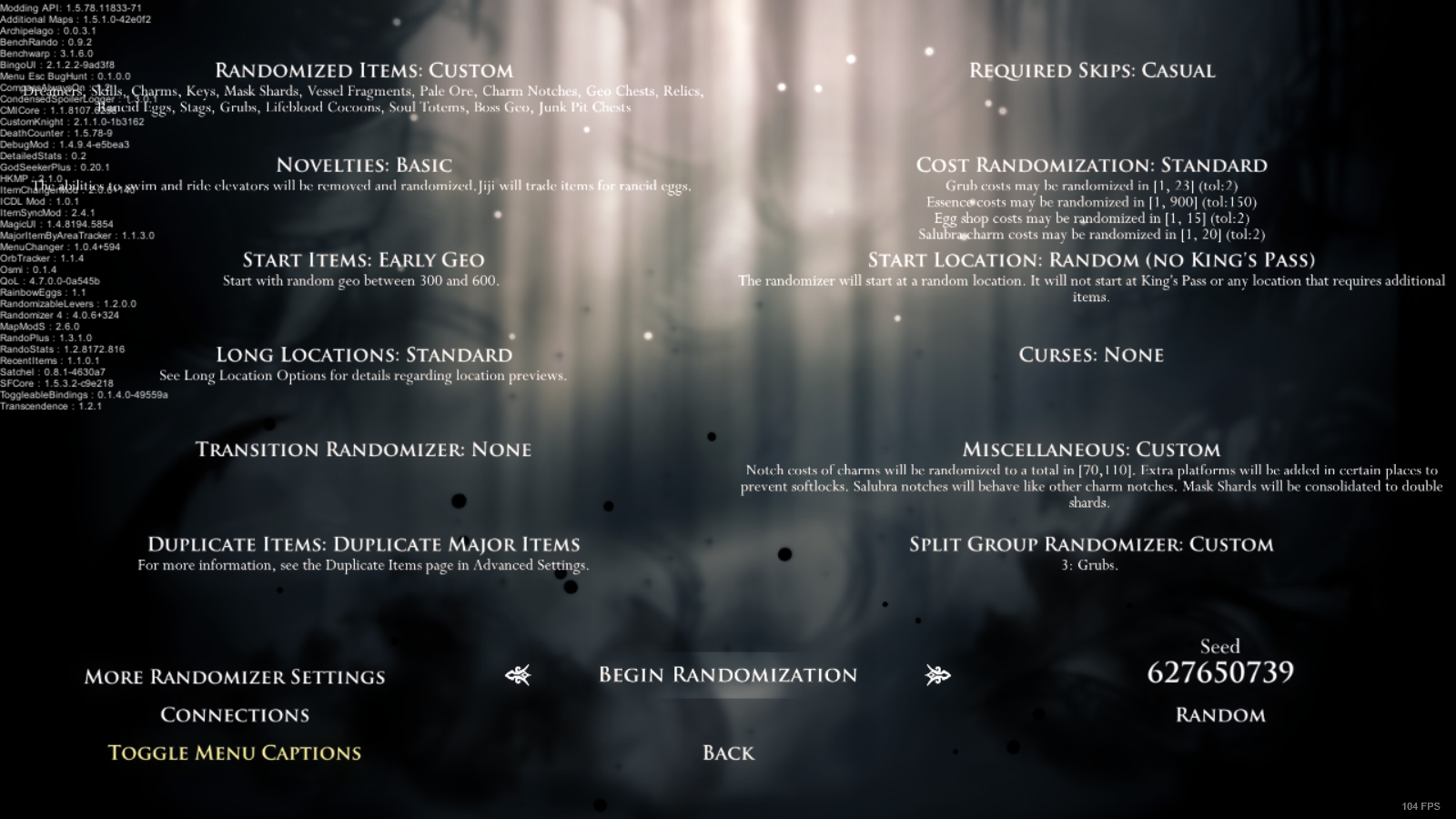
Select 'Proceed', then 'MultiWorld'. ▶
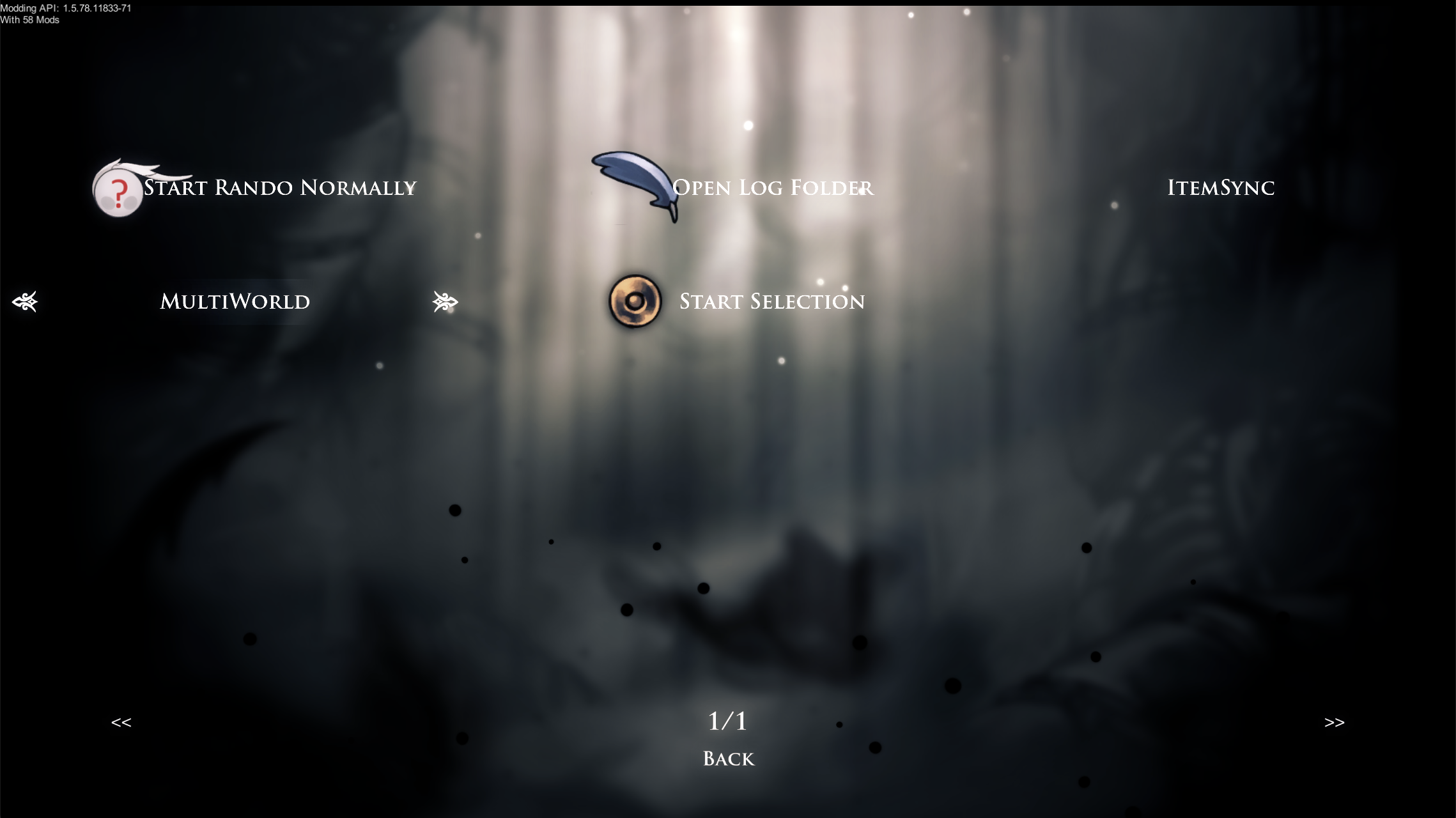
Enter 'mw.hkmp.org' in the URL field, and click Connect. ▶
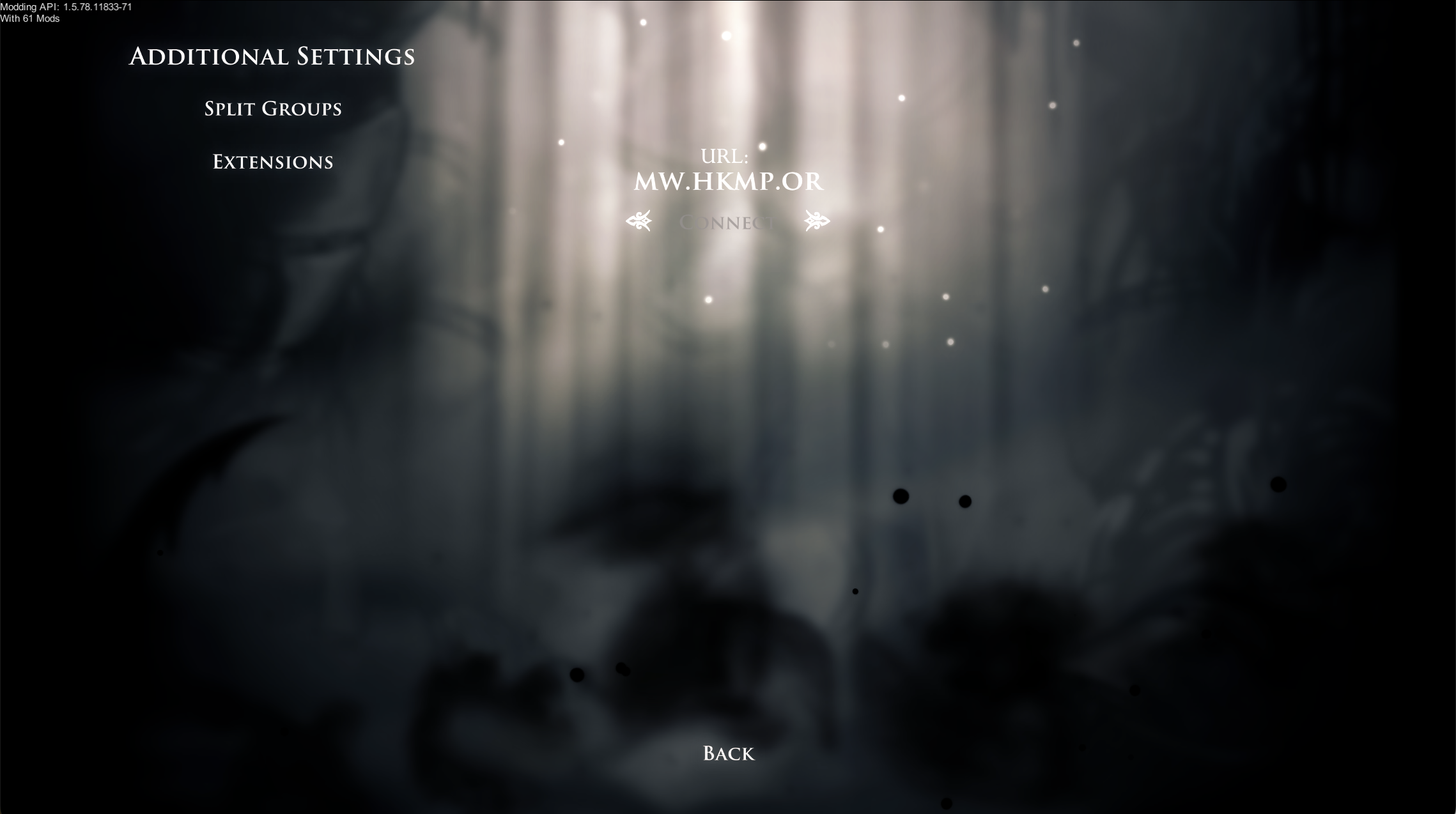
Enter your nickname and a room name. The room name should be the same for every player participating in the same multiworld. Then, press 'Ready'. ▶
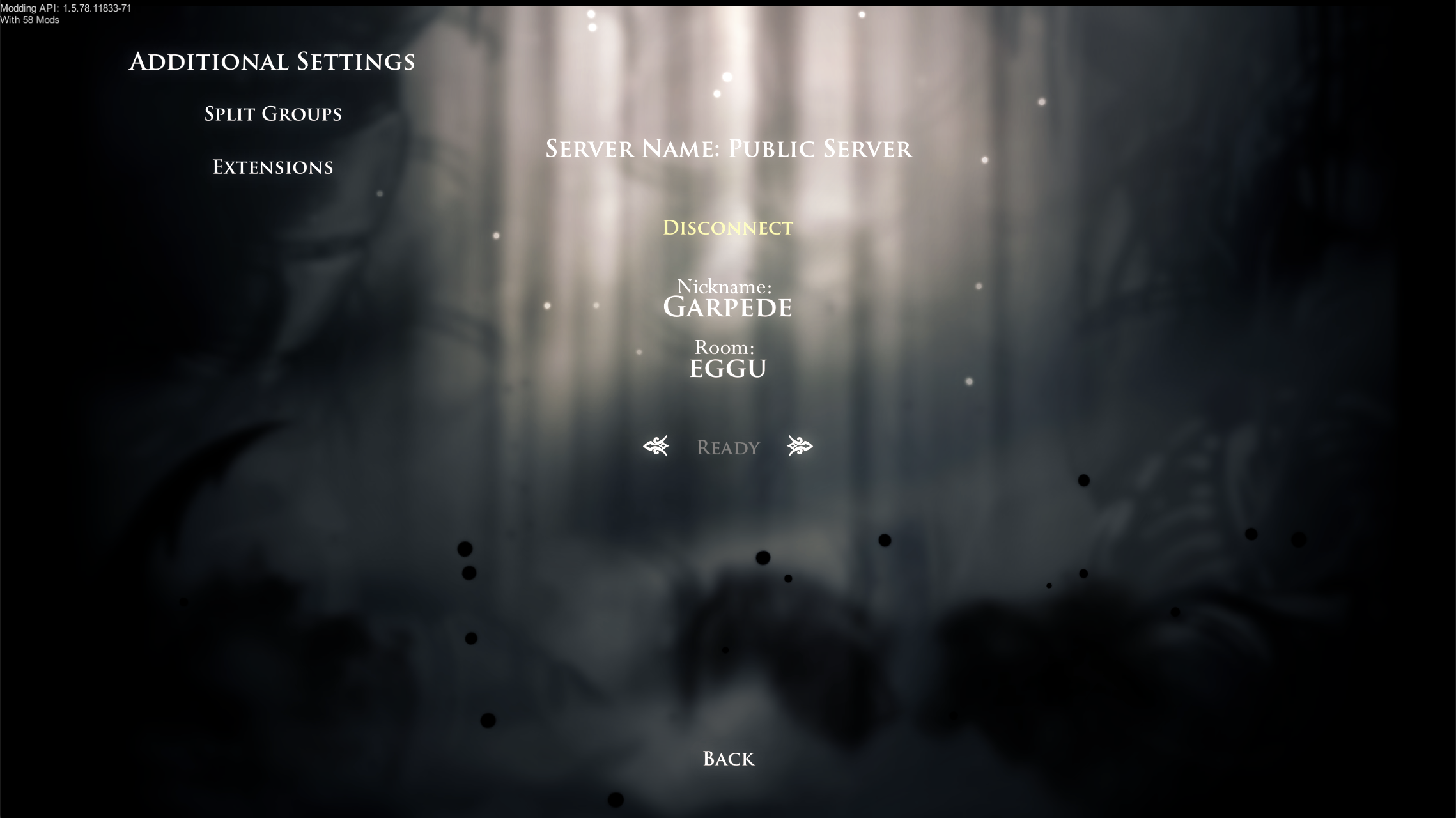
A list of players in the room will appear at the top right corner of the screen. Once everyone you expect is there, press 'Start MultiWorld'. ▶
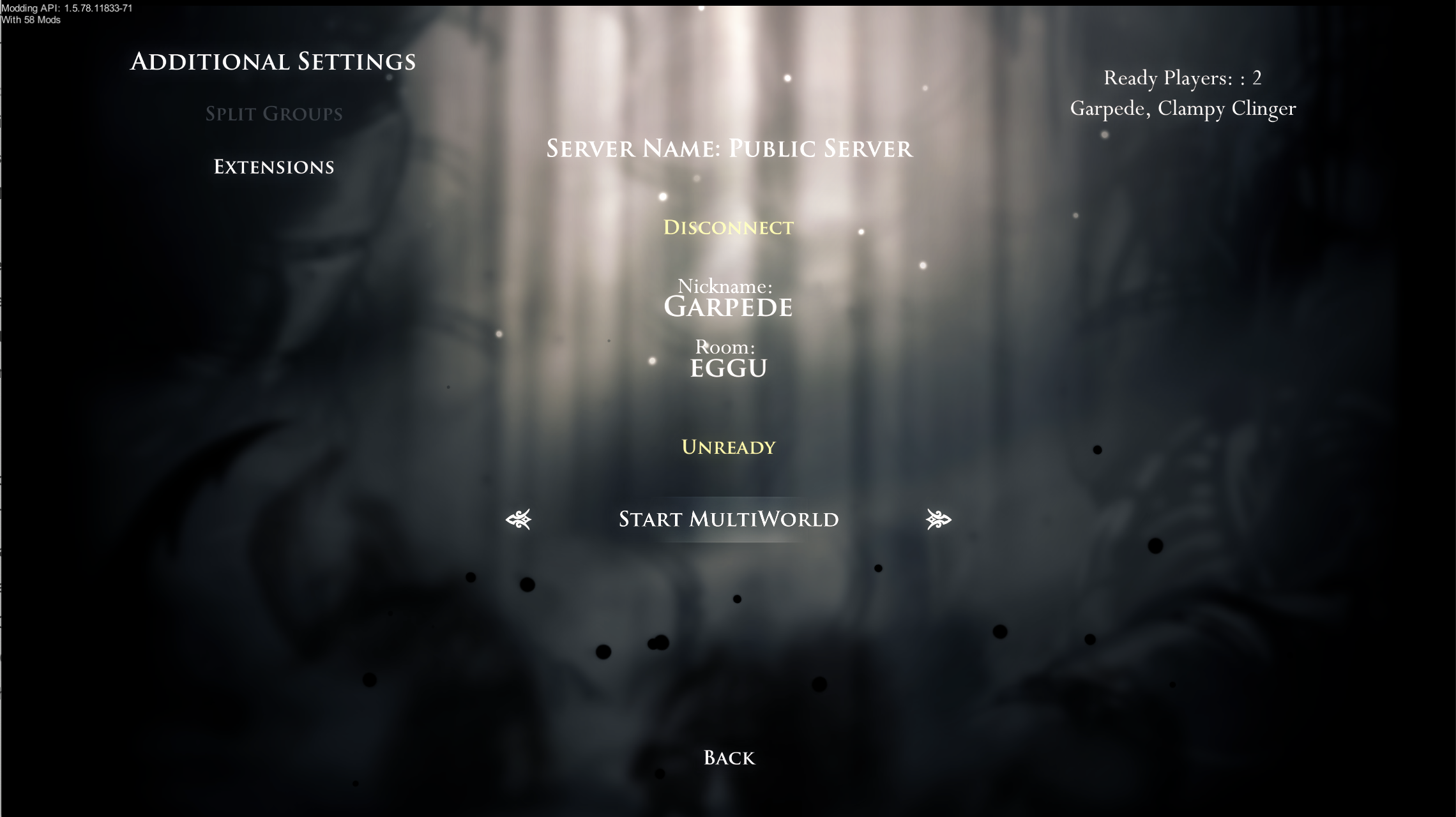
The server will now shuffle everyone's seeds together. If there's a lot of people in the room, this may take a while. When it's done, you will see a hash code in the middle of the screen. This should be the same for every player in that room. If it is, then press 'Join Game'. If it isn't, someone may have disconnected, or be in the wrong room; press 'Unready', go back and remake the room, making sure everyone's on it. ▶
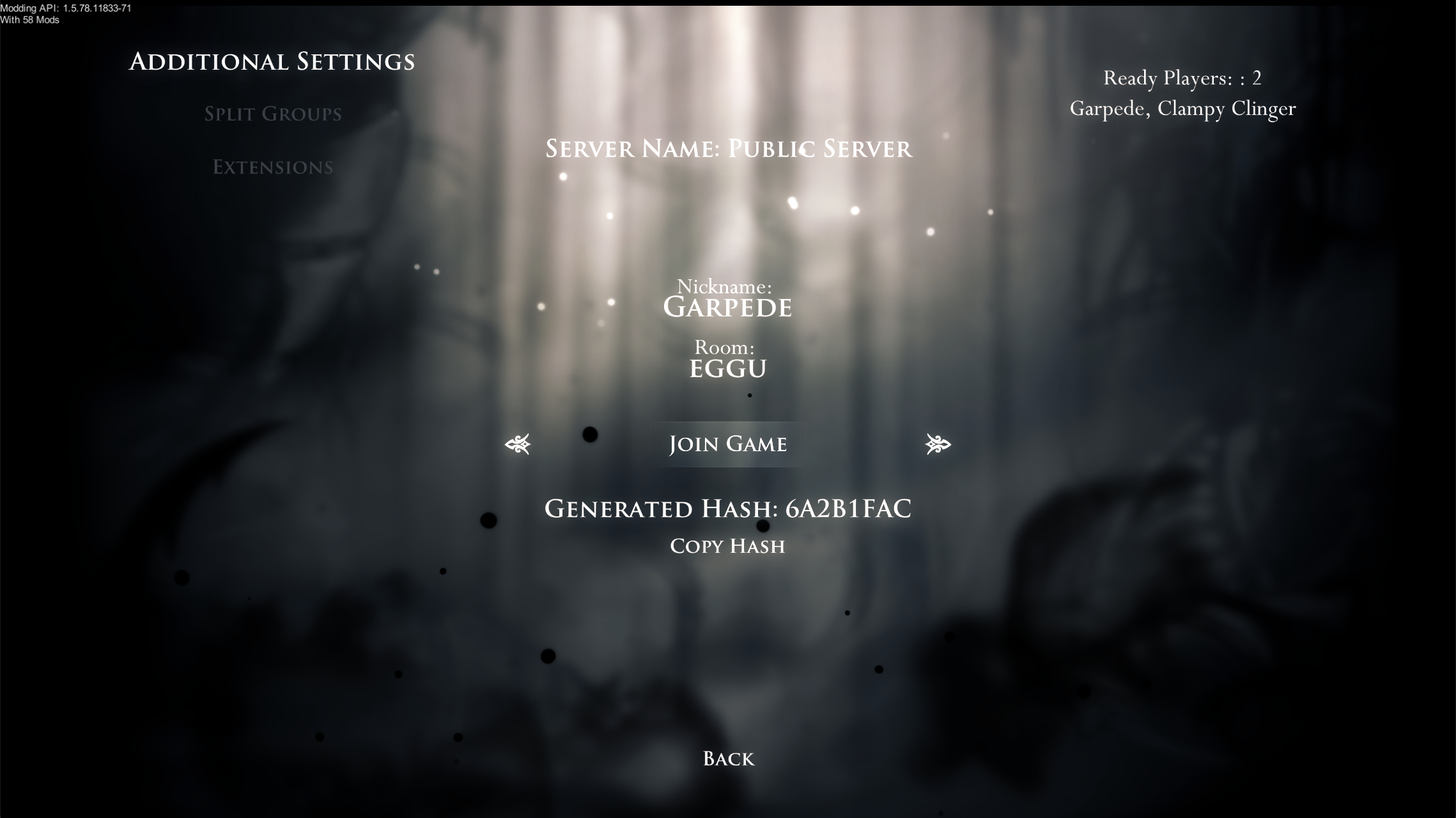
You are now in the multiworld. When you find other players' items, these items will be sent over to them; conversely, when they find one of yours, you will receive it.
Forfeiting
This is alternatively known as "ejecting".
If you need to leave a multiworld early, there might be items your friends need left in your game! To make sure they get those, before leaving, pause the game, select 'Options', then 'Mods', then 'MultiWorldMod Options'.
In this menu, click 'Forfeit from MultiWorld', then click it again when it asks you to confirm. ▶
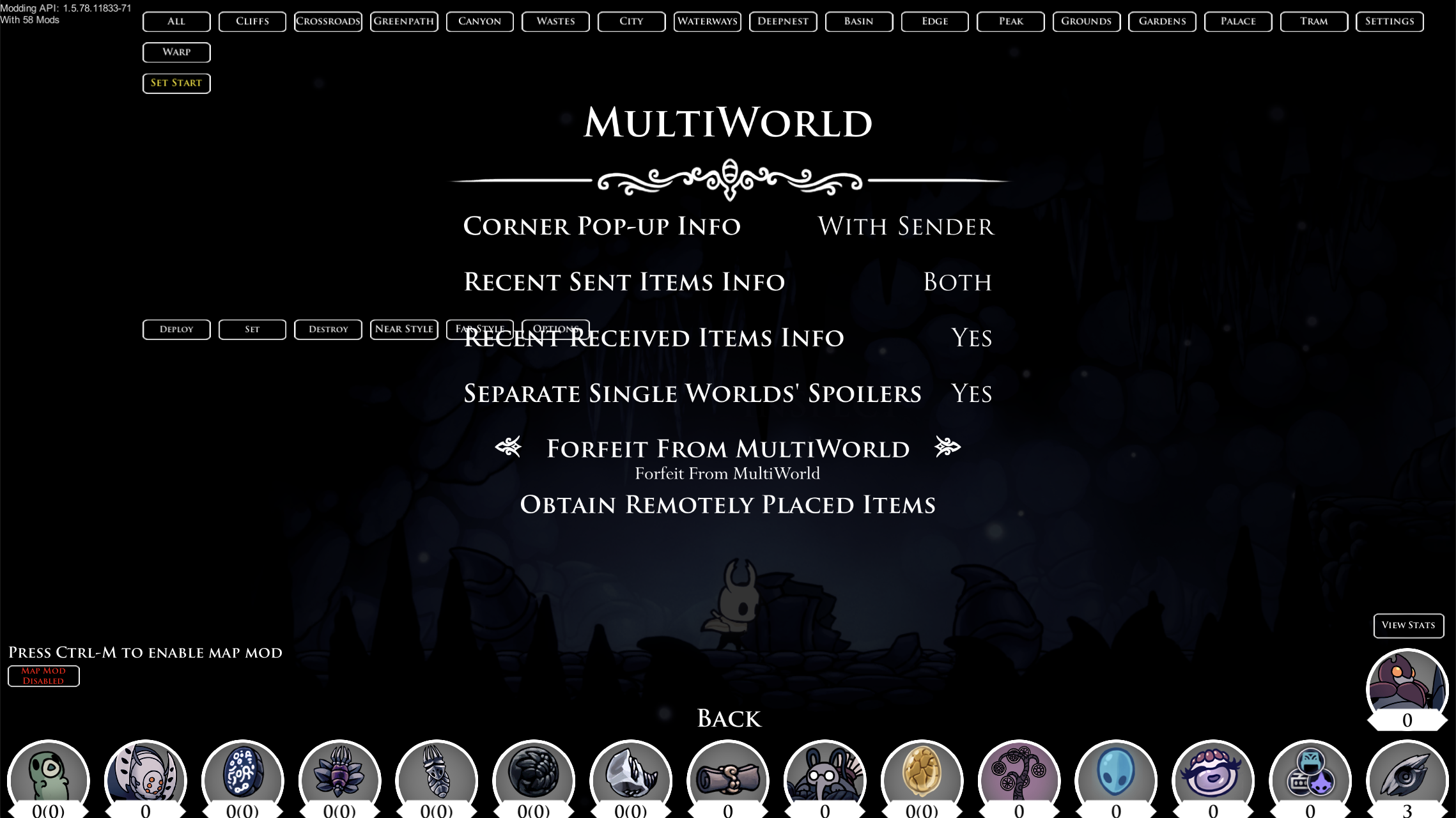
This will cause any items that belong to other players in your game to be sent to them, as if you'd picked them up all at once.
What if someone leaves without forfeiting first?
In that case, go to the MultiWorld Options menu as described above, but then choose the 'Obtain Remotely Placed Items' option. Click 'Player to Obtain From' until it shows the name of the player who left, and then press 'Click to Obtain' twice to confirm. ▶
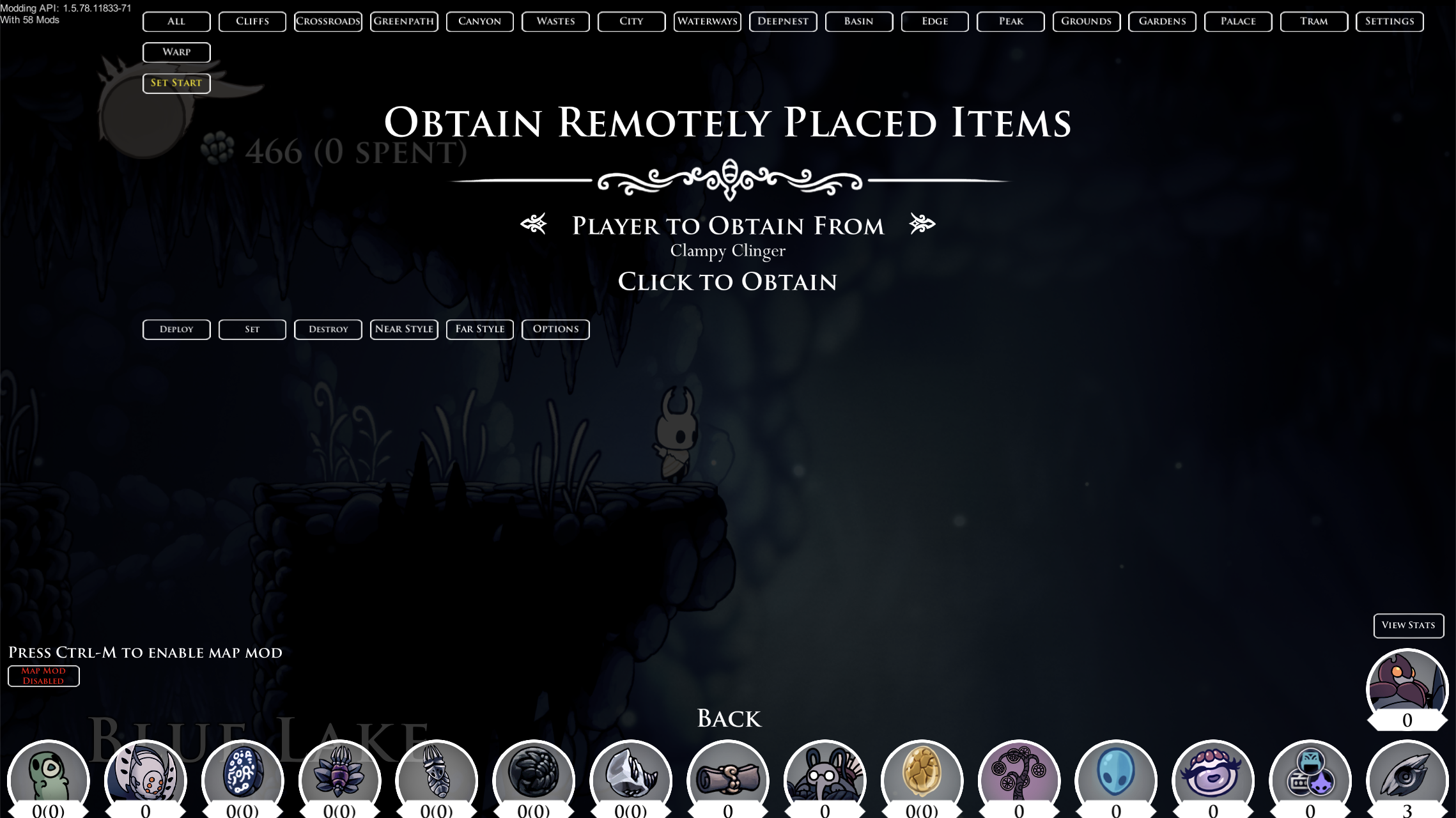
You will now receive all of your items that were in that player's game.
Getting Spoiler Logs
Since the different players' worlds get mixed together, the spoiler log works differently in a multiworld than in a solo rando or itemsync.
To find the spoiler log for your multiworld, after joining it, open the MultiWorld folder inside your saves folder (Filepaths ▶).
There, you will find a file named saveN-spoiler.txt, as well as a folder named saveN-worlds, where N is the number of the save slot you used for the multiworld. The saveN-spoiler.txt file contains the item placements for all the players; the folder has one file for each player, containing just the items that ended up in that player's world.
All of these files list placements in the format item -> location, one per line.
Other Compatible Games
In addition to Hollow Knight's randomizer, there are a few other randomizers that can work with our multiworld system. They can even be mixed together in the same room, in a similar way to Archipelago but with support for all Randomizer 4 features in HK, including almost all connections.
These are the currently supported games - follow the links for more information on how to set a multiworld up with them:
